Customize Email Logo and Header
- Select Branding from the left menu:
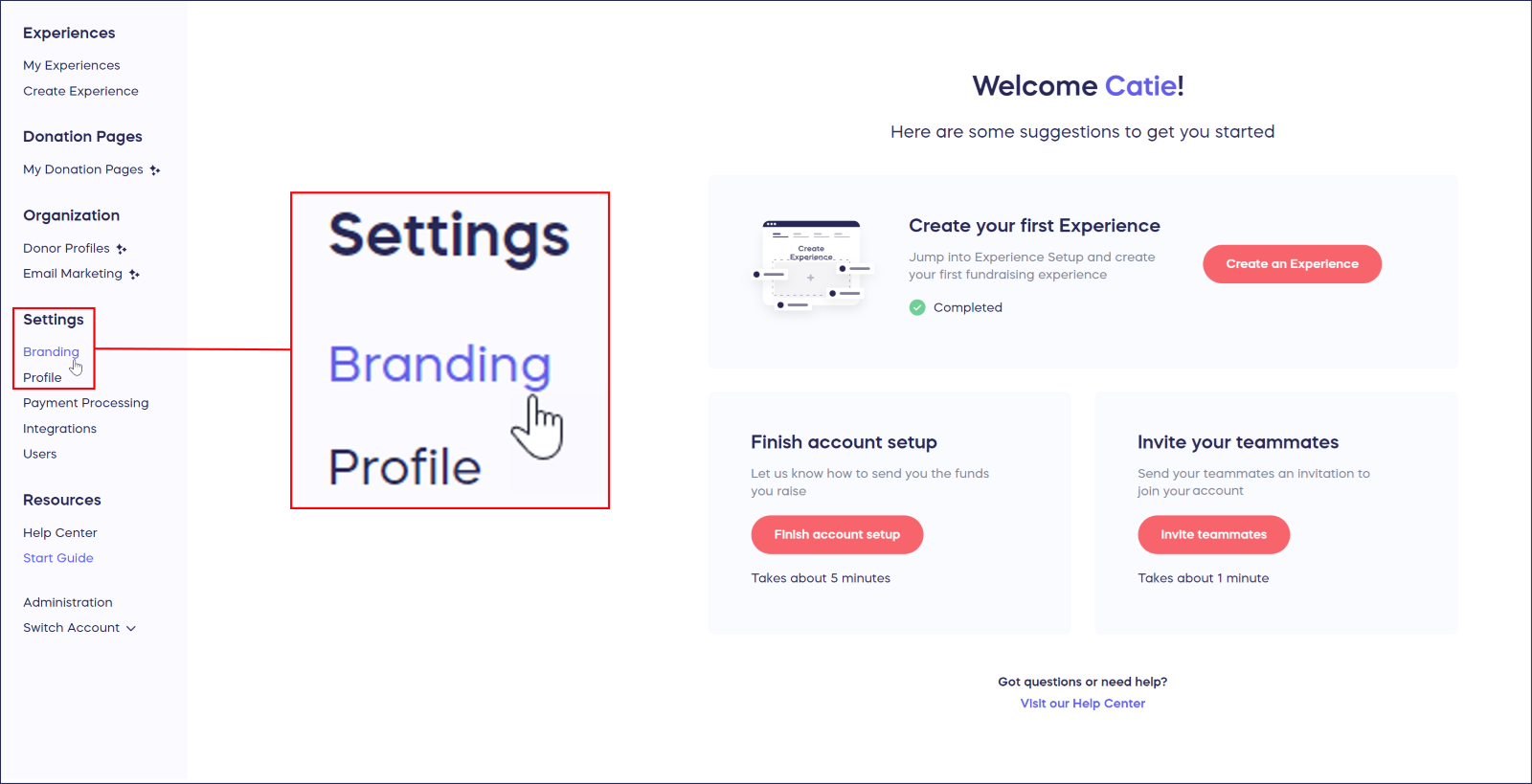
- Scroll down to Email logo under Email branding:

- Upload your email logo image.
- Customize your email table header background and text colors by entering the hex code. If you don’t know the hex code you want, you can manually select a color that matches your organization’s brand colors by clicking on the color square.
- Select Save at the bottom of the page.
Donor View
Here is an example of an email with the email branding elements added: 
Customize Your Email Domain (coming soon!)
- Select Branding from the left menu:

- Scroll down to Email donors from your own domain under Email branding and click on the toggle to enable this feature:

- Select Set up custom email domain. This will open the setup guide.
- Follow the guide’s step-by-step instructions.
- When you’re done, select Save custom email address. All emails you send will now be sent from this email address.